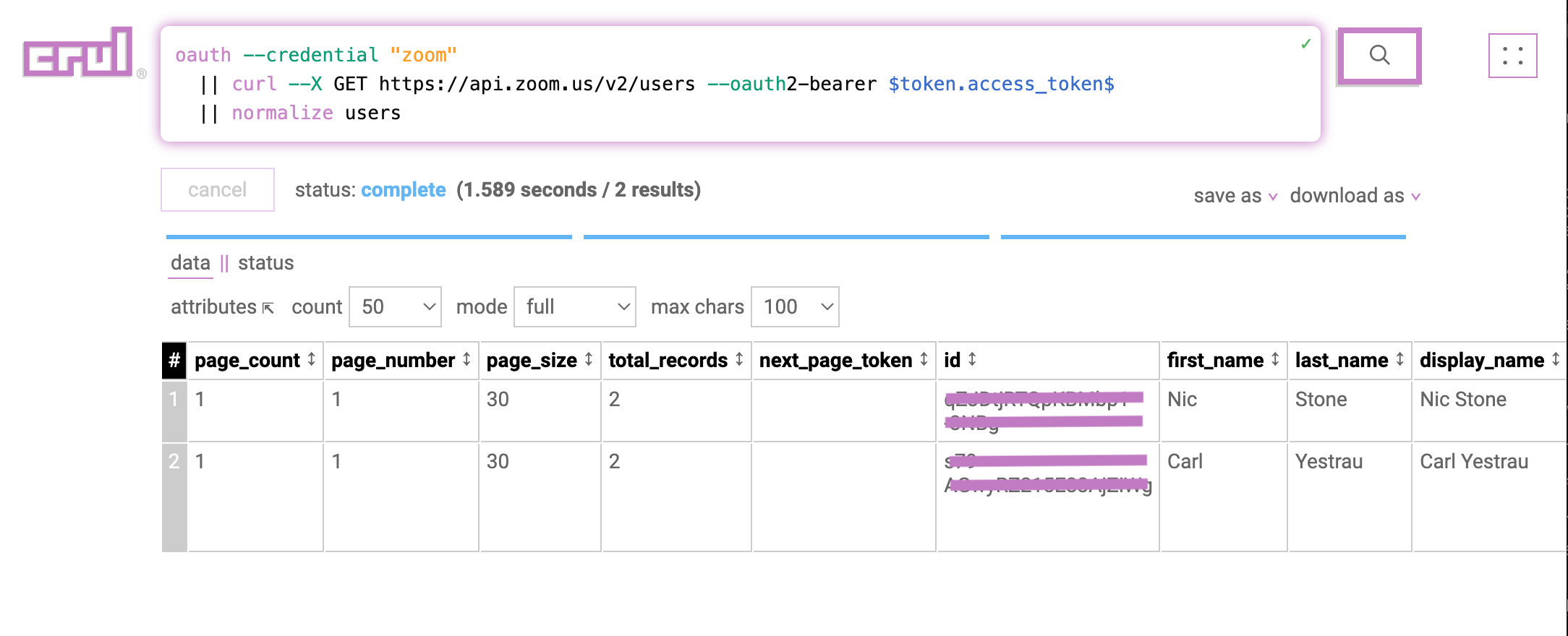Zoom
"Zoom is a videotelephony software program enabling communication and collaboration across video meetings, phone, webinar, chat, and conference room solutions."
Configuration
Reference: Create a Server-to-Server OAuth app, Server-to-Server OAuth, Manage Apps
Pre-Requisites: Zoom account, Server-to-Server OAuth app.
Create a Server-to-Server OAuth app
The account administrator or a developer with permissions to create server-to-server OAuth apps is required create an app.
Go to the Zoom App Marketplace. Click Develop in the dropdown menu in the top-right corner of the page and select Build App. A new page will appear displaying the available app types.
Click Create in the Server-to-Server OAuth section.
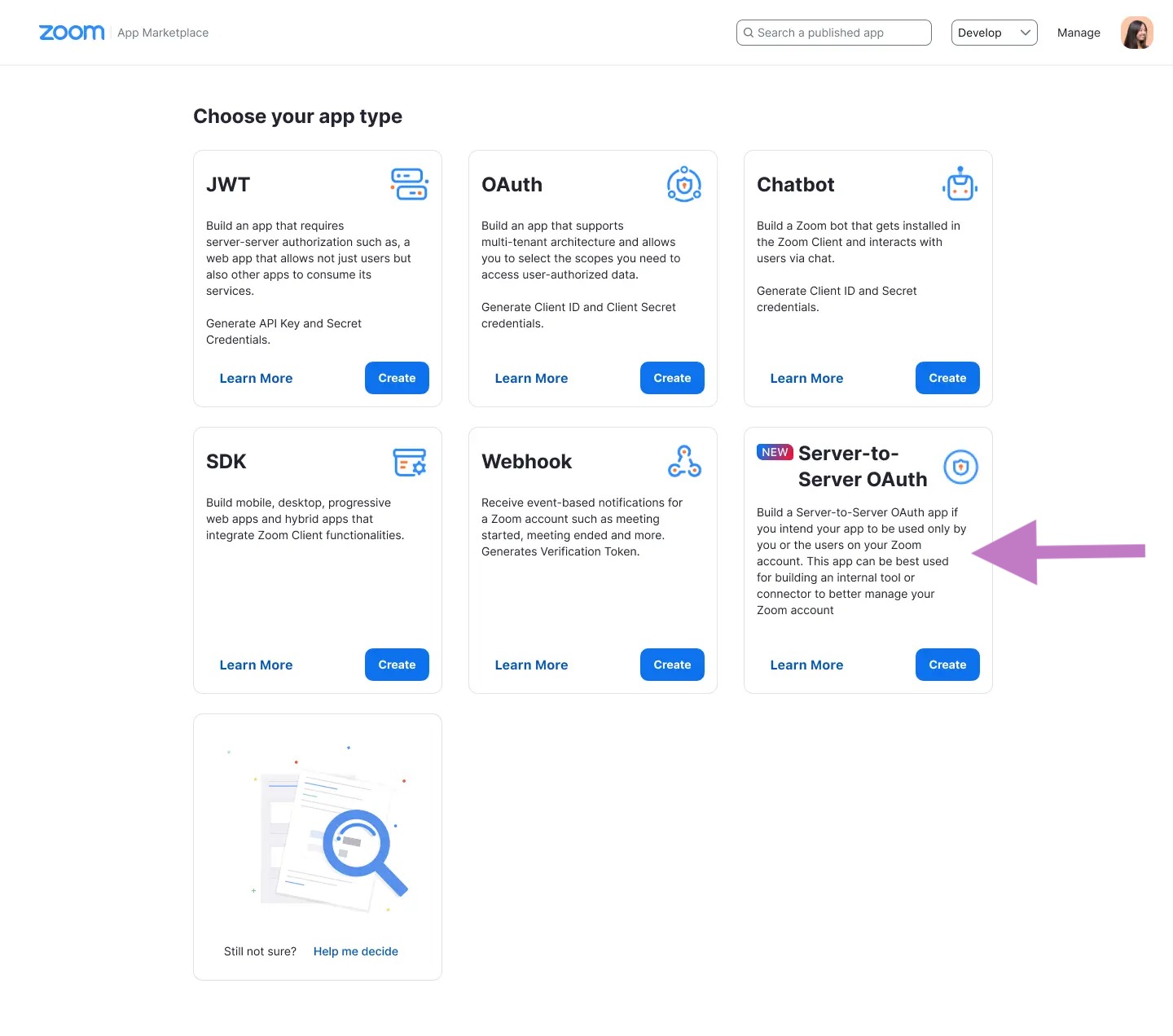
- Add a name for your app and click Create.
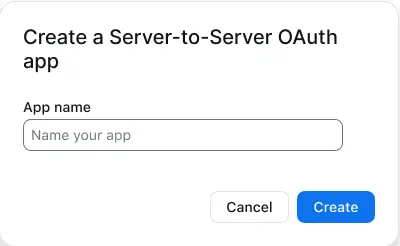
App credentials: Copy your account ID, client ID and client secret. You'll use these credentials to authenticate with Zoom.
Information: Add information about your app, such as a short description and developer contact information (name and email address required for activation).
Features: Toggle whether you’d like to enable event subscriptions. These are not required for crul.
Scopes: If you have the role permission to add scopes, add any scopes that you’d like to enable.
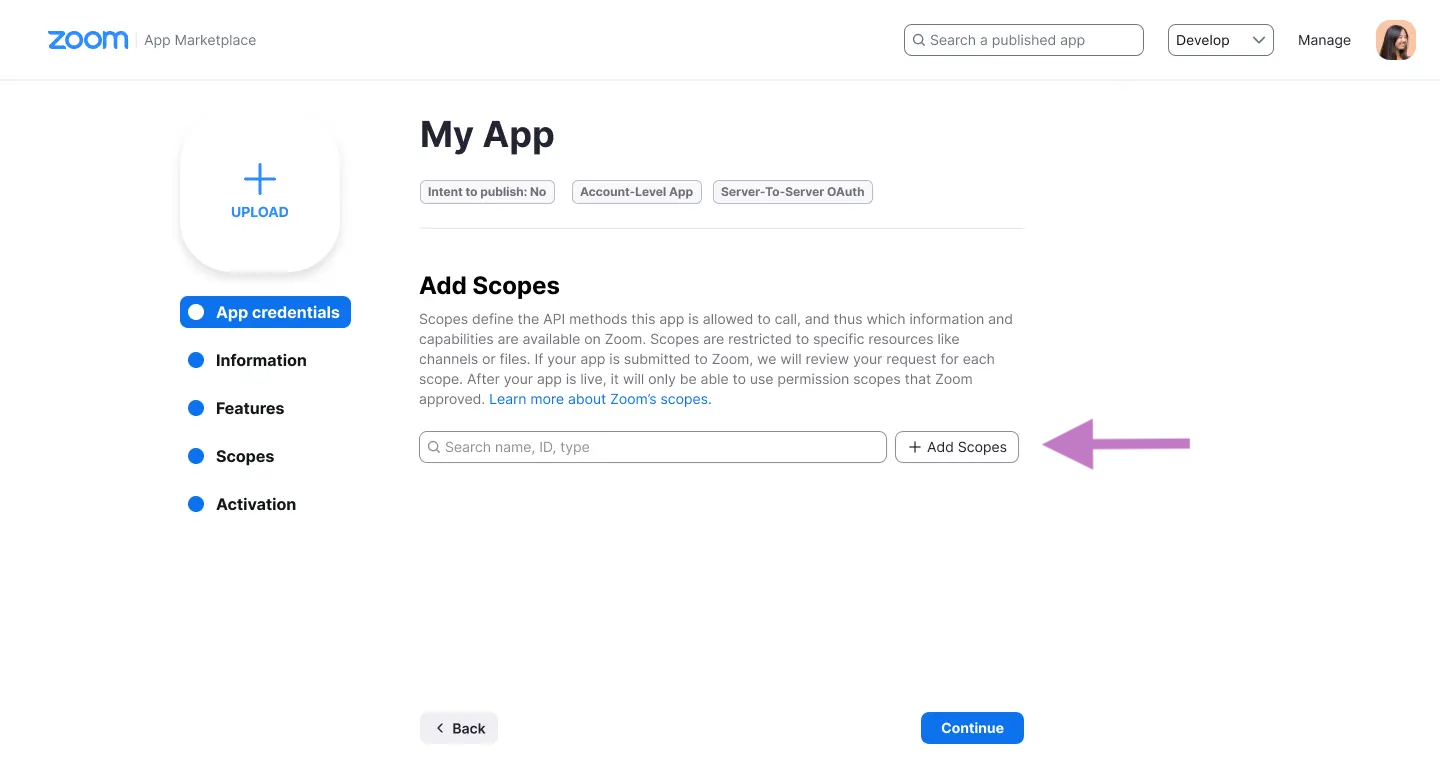
Choose Add Scopes to search for and add scopes. Select all to get started and harden by removing scopes later.
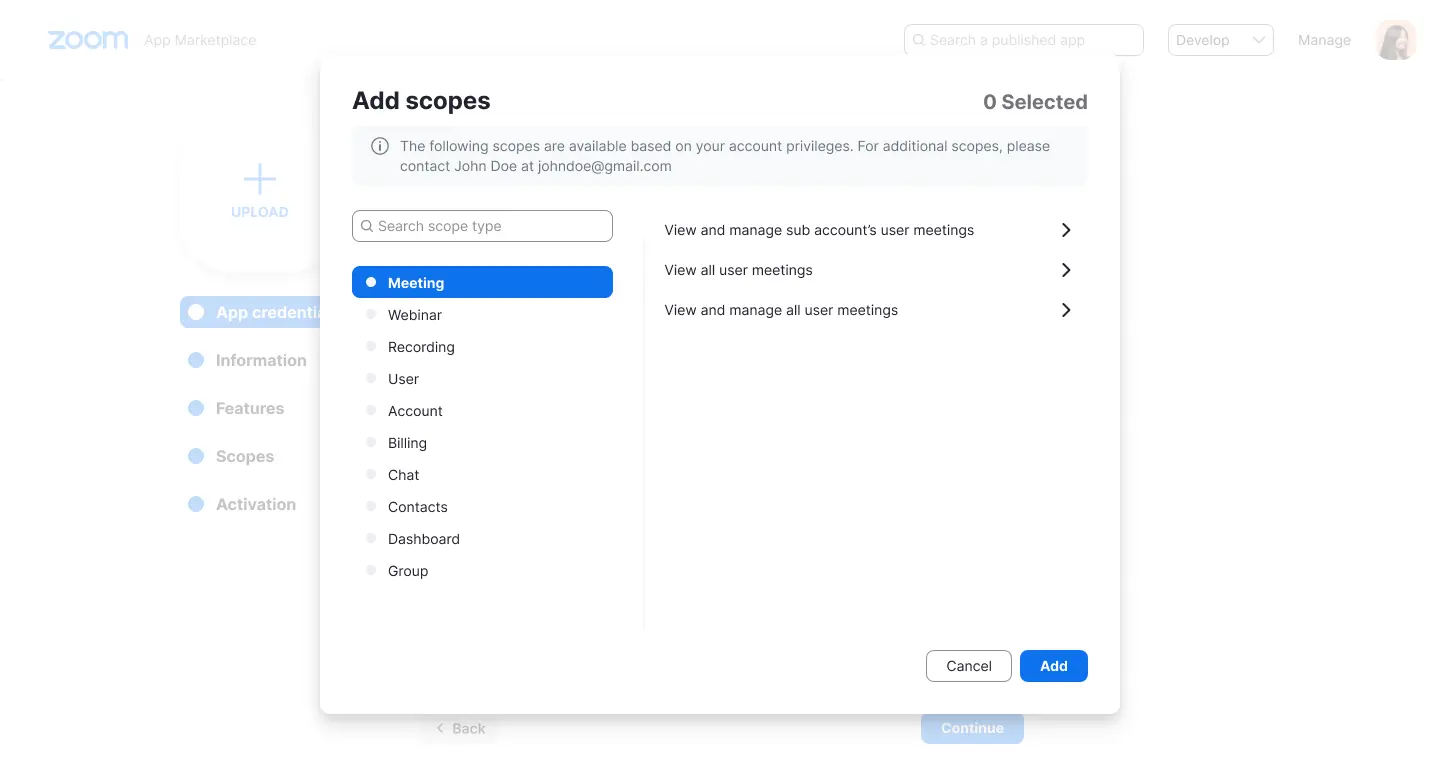
- Activation: Your app should be activated. If you see errors that prevent activation, please address them. You will not be able to generate an access token to make API calls unless your app is activated. If your app is deactivated, existing tokens will no longer work. You can also choose to Deactivate your app in this section.
Configuring Zoom OAuth Credentials in crul
Navigate to the credentials page in crul (top right corner menu -> credentials).
Click the "create" button.
Select "OAuth" from the type dropdown, then select "Zoom" from the provider dropdown.
Copy the Client Id into the Client Id credentials form entry. Then copy the Client Secret into the Client Secret credentials form entry. Finally copy the Account Id into the Account Id credentials form entry.
Test the credential by running the following query. You should see a populated token.access_token column in the results.
oauth --credential "zoom"
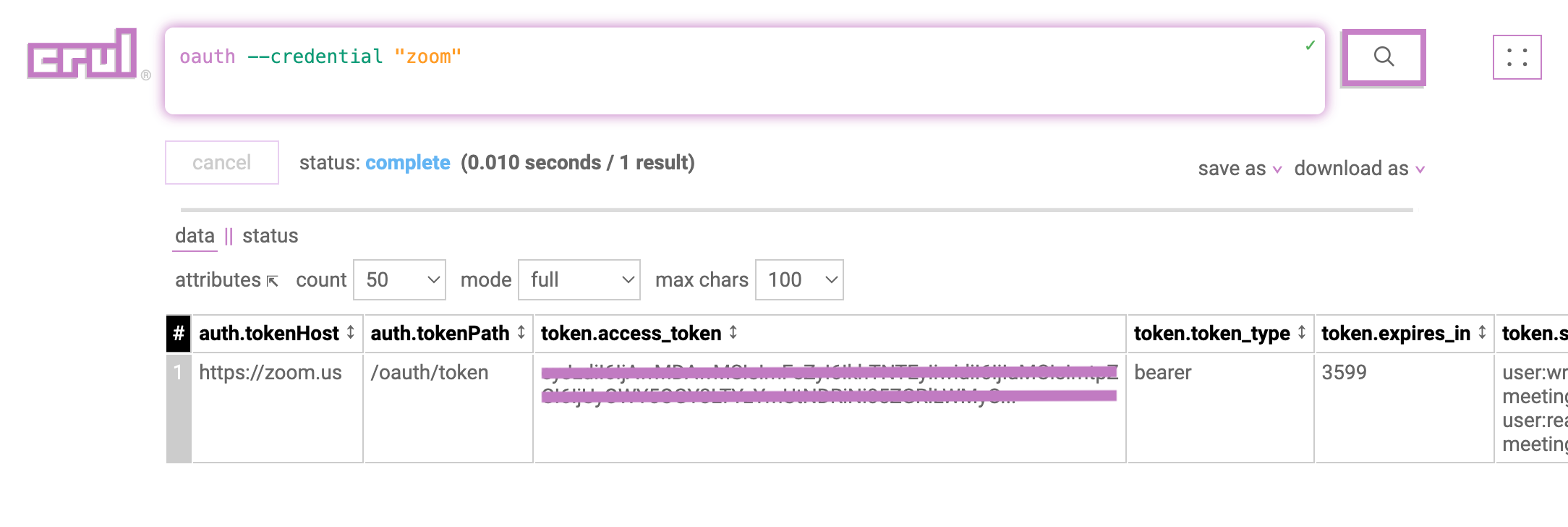
Example queries
NOTE: Replace all <> with respective values copied from Salesforce configuration.
Raw oauth command authentication
oauth
--auth.tokenHost "https://zoom.us"
--auth.tokenPath "/oauth/token"
--client.id "<Consumer Key>"
--client.secret "<Consumer Secret>"
--zoom.accountId "<Account Id>"
--grant "clientcred"
List users (REST)
oauth --credential "zoom"
|| curl --X GET https://api.zoom.us/v2/users --oauth2-bearer $token.access_token$
|| normalize users